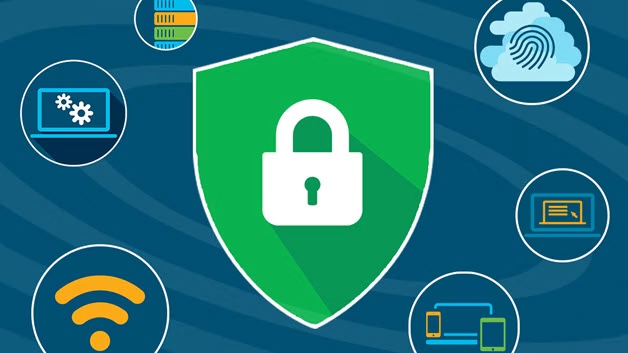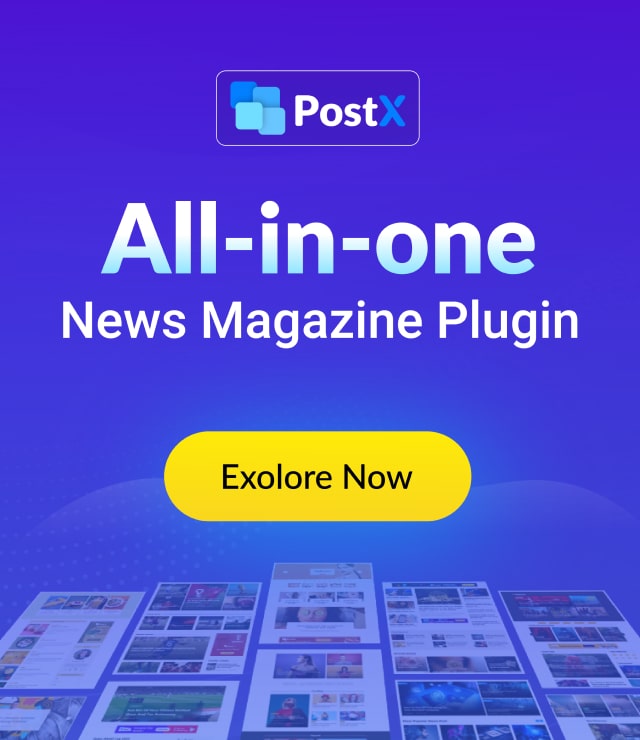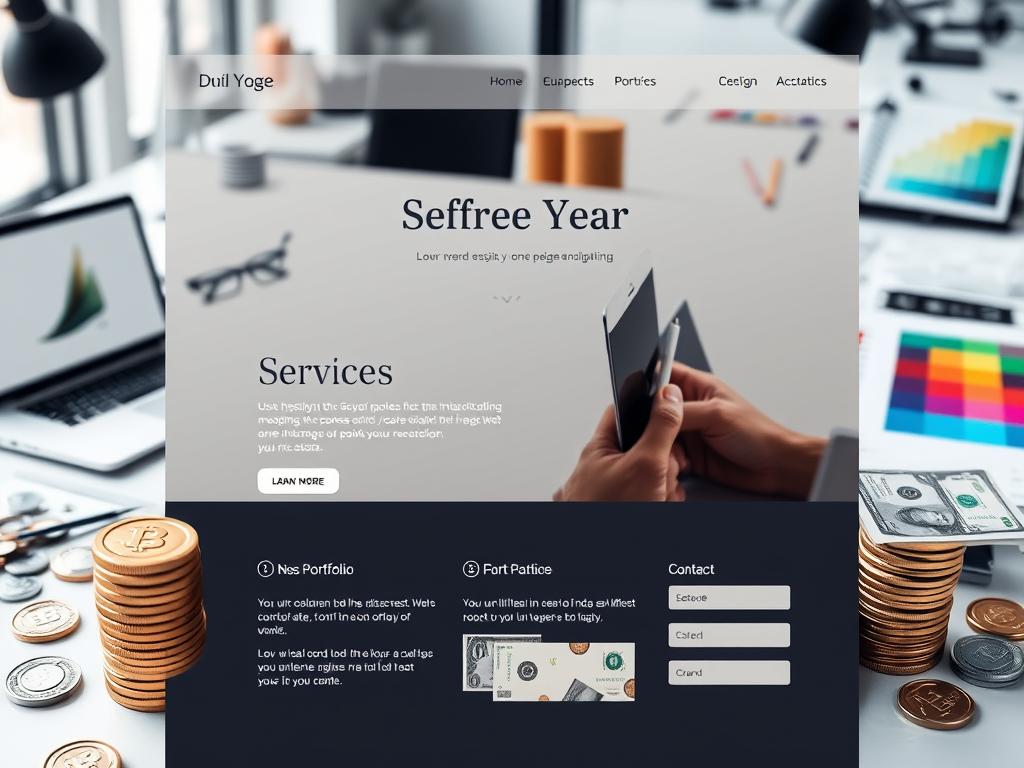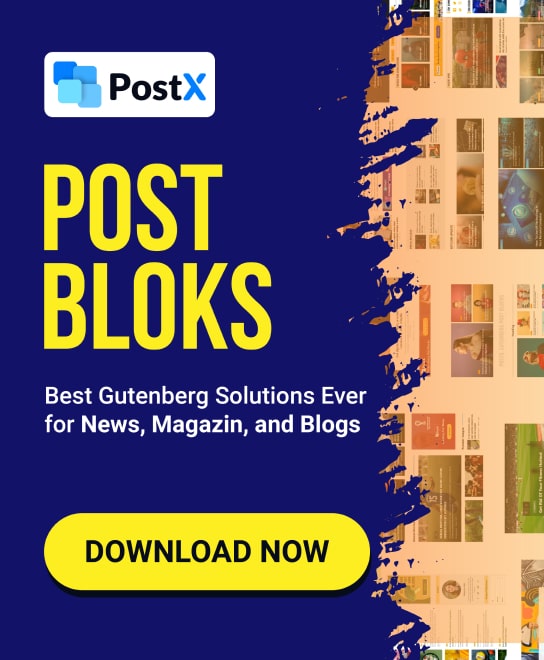Introduction
When your WordPress website has an issue that requires an outside engineer to assist with debugging, opening admin access can feel risky. You may worry about whether they will inject malicious code or viruses.
In this article, I will share 2 plugins that help manage admin permissions and monitor user behavior, allowing you to safely open access for troubleshooting while protecting your website’s security.
Why Control Admin Permissions?
Most WordPress site owners have needed plugin support at some point. For simple issues, a textual description may suffice for troubleshooting. However, complex problems often require the support engineer to request WordPress admin access to inspect and debug.
Typically, you would create a separate admin user for them. But granting backend access, especially to an unknown foreign engineer, poses serious security risks.
Once having admin permissions, one can do almost anything to your site. You have no visibility into what changes they may introduce.
Reputable plugin developers likely won’t sabotage customer sites. But if something goes wrong, who bears responsibility for your losses?
As a WordPress-based business owner, you cannot dismiss threats that undermine years of hard work. You must balance troubleshooting access with security.
The 2 plugins below help manage external access while monitoring behavior, enabling secure troubleshooting.
Enabling Login Without Password
The first plugin, Temporary Login Without Password, creates a short-lived user that can log in without a password.
You specify the expiration time upon creation, such as 3 hours. The user will automatically expire rather than having to manually delete.
This simplifies granting temporary access without generating permanent credentials.
Back Up Your Website
Before making security changes, first back up your website. This is the safest approach.
Install Temporary Login Without Password
Search and activate the Temporary Login Without Password plugin.
Configure Settings
Under the Tools menu, click “Temporary Users” then “Add New Temporary Login User”.
The email, first name, and last name can be dummy values. For “Expiry Time”, select a duration after access like 3 days to 1 week. Then save your settings.
Get the Login Link
You will receive a temporary login link. Anyone with this URL can access your WordPress admin. Do not share publicly.
If you forget to copy the link, retrieve it from the actions icon on the right.
Confirm Temporary Access
Whoever opens that login link in their browser gains “Temporary Access” permissions to enter your WordPress dashboard.
They will see a “Temporary Access” tag at the top, indicating the temporary rights.
Monitoring User Behavior
Just because permissions expire does not mean users won’t tamper with your site.
The WP Activity Log plugin tracks all user behavior separately. You see every plugin installation, content change, or other modification made.
If any foul play occurs, you can immediately block access and limit damages.
Activate WP Activity Log
Search and activate the WP Activity Log plugin.
Configuration Wizard
Continue through the initial wizard accepting defaults. No adjustments are necessary.
Post Sample Content
Create a test post to verify monitoring works properly.
Confirm Logging Works
In the Activity Log menu, you should see your test post creation logged successfully.
The record shows who performed the action along with the date/time and specifics of the changes made. Very convenient!
Monitor Temporary Users
Finally, leverage the Temporary Login plugin again to access as an external user. Edit the test post by adding a featured image.
I mimicked this scenario in a separate browser. As the temporary user, the Activity Log now separately tracked my post access and image addition – no cheating!
The records cannot be deleted from the dashboard either, preventing tampering. Only database removal eliminates records.
Summary
WP Activity Log
A comprehensive plugin for real-time user activity monitoring. It helps thousands of WordPress admins safeguard their sites.
Price: USD
Platform: WordPress
Category: Security
Rating: 5 stars
Conclusion
Rather than directly adding WordPress users or backup/restore to grant access, the Temporary Login and WP Activity Log plugins easily open and monitor admin permissions.
Freelancers offering WordPress services can apply this approach when troubleshooting client sites too. The clarity around who changed what protects both parties’ interests, preventing finger-pointing if clients themselves cause issues later.
I hope you find these plugins helpful for securely opening WordPress access! Let me know if you have any other questions.